Reply templates
If you often send the same responses, start using reply templates.
In the comment or message reply form, click the template icon. In the list that appears, select the desired template and click on it. The template text will be inserted into the reply form at the place where the cursor is currently located, the previously typed text will also remain in the reply form.
When using templates, the message will not be sent immediately, you can always change the substituted text.
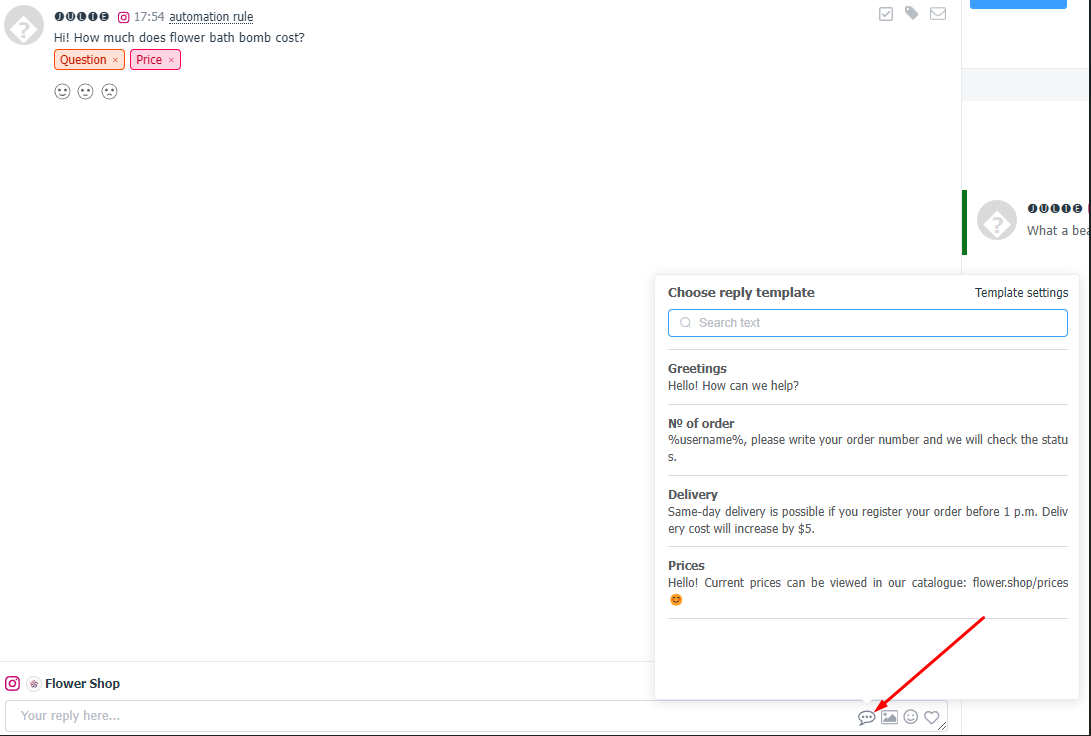
Use the search bar to quickly find a specific template: you can search by template name and by text.
To create a reply template, you need to go toSettings - Reply Templates, select the requiredcompanyand click on the "Add a Reply Template" button. If you have many templates for different situations, you can pre-group them by creating new groups. To do this, click on the "Add a Template Group" button, and enter a name for the group in the window that opens.
The name of the template itself is needed to be displayed in the list when you select it, and the text of the template will be substituted in the reply field. You can use emoji and the %username% value in the template text if you need to substitute the author's name in the response text. You can also attach an image up to 5 MB in size to the template.
Please note that if the social network the template will be used in does not support sending attachments, then only the template text will be substituted in the response.
The length of the template text is limited to the number of characters that can be sent to the selected social networks.
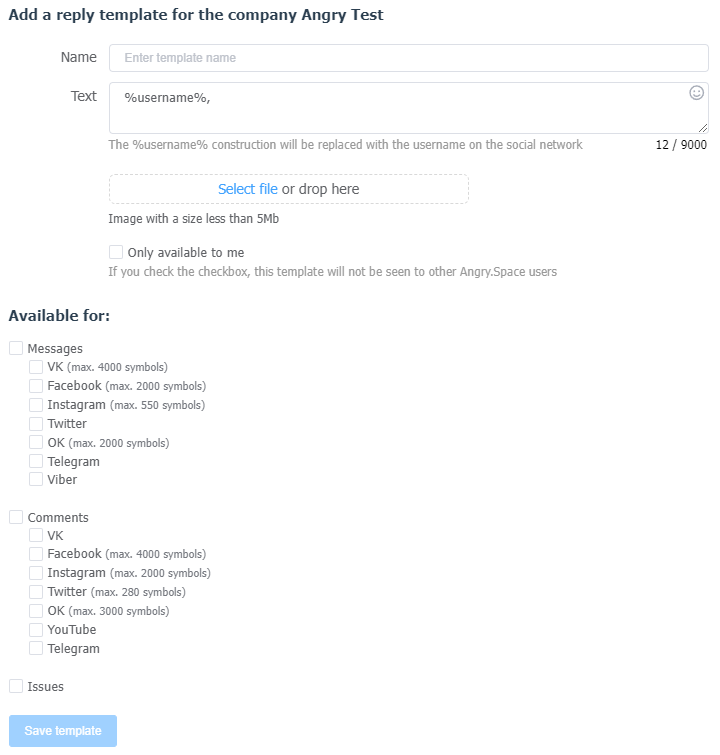
If the "Only available to me" checkbox is unchecked, the template will be available for reply to all users of the company where it was created. You can also choose which social networks this template will be available for when replying to comments and posts. For example, you can restrict the template to be used only in comments or only on X (ex-Twitter).
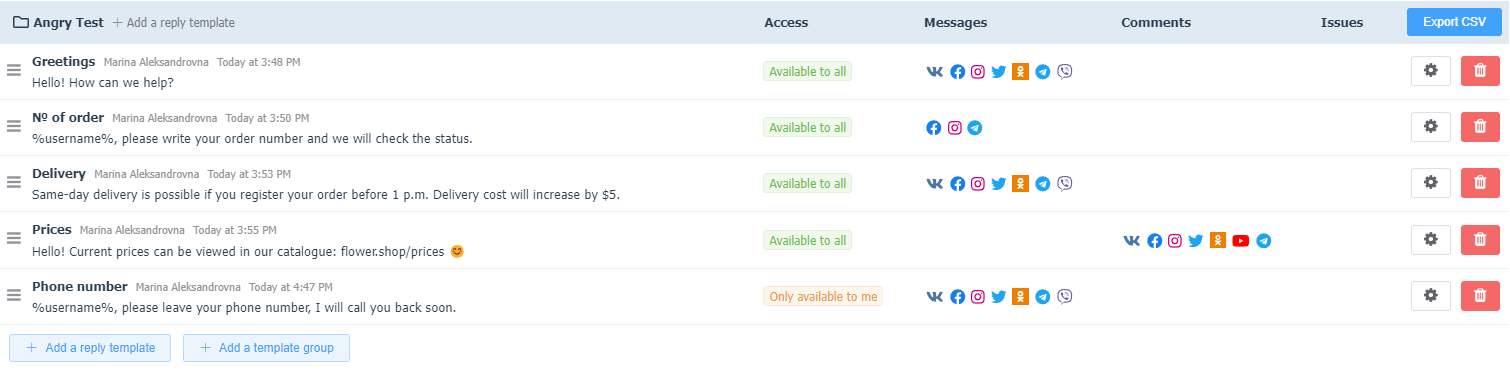
All created templates can be seen inSettings - Reply Templates.It is easy to identify in this list what template is available in which social networks. You can always edit a template or delete an unnecessary one.
You can also group already created templates in the list by dragging and dropping them into pre-created groups. But note that for this to work, there must be at least 1 template in the group (new or moved into it, via editing).