Working with direct messages
The"Messages"section displays the dialogs of your connected social profiles.
Here you can reply to messages from multiple social networks at once.
Dialogue statuses
- New- contains unhandled messages
- In progress- dialogs started by giving an intermediate answer using the "Reply" button, e.g. asked to wait for a reply
- Closed- handled dialogs that have been replied to via social media, or closed using the "Close without reply" or "Reply and close" buttons
By default, when you go to Direct Messages, the statuses are selected:
- New(not yet answered and not yet closed without reply)
- In progress(which have started to be processed in the service)
To see closed dialogs (that have already been answered or closed unanswered), you can select the desired statuses in the filter.
In theuser settings, you can change the default statuses, for example, leaving only New statuses there.
Thus, you will see a list of dialogs that need to be handled.
The goal of the operators is for the list of unhandled dialogs to be empty.
Clicking on a dialog opens the list of messages of the selected dialog.
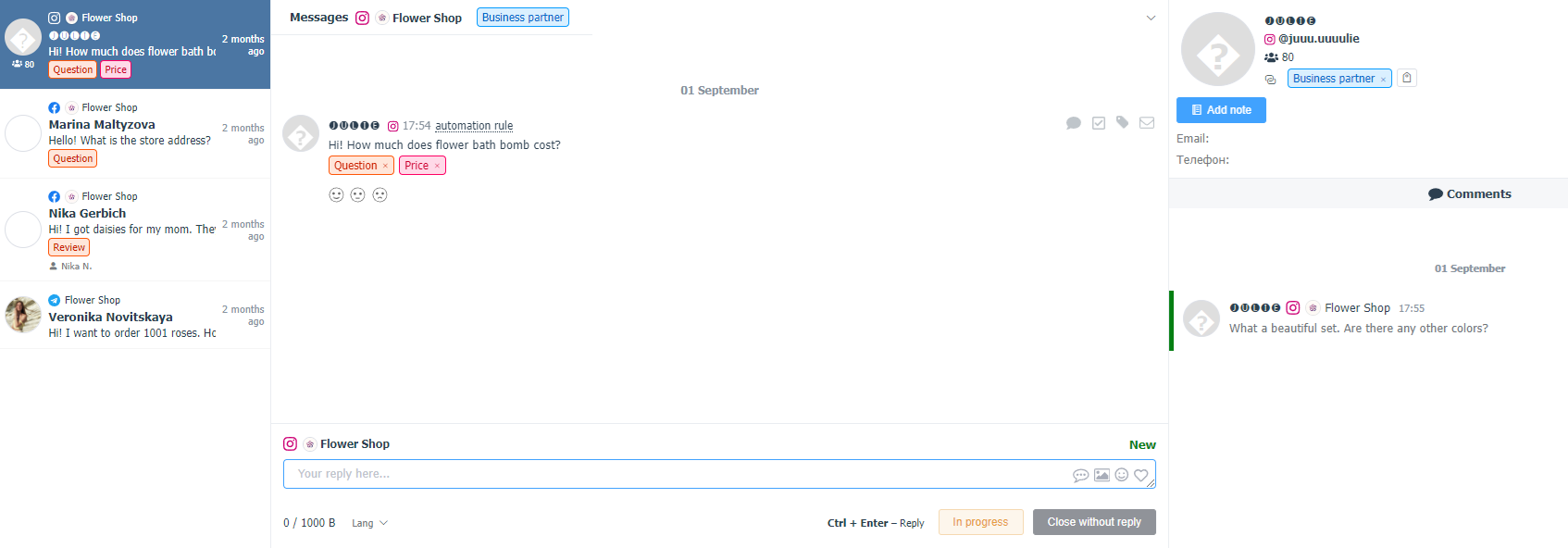
A mini list of your conversations is shown on the left, centered with the selected conversation's posts, and on the right with the user's information and a list of their comments. This is especially convenient when the user originally asked their question in the comments, and you asked them to write to direct messages, because some private data, such as a phone number, was needed for the proceedings.
Further, if necessary, the operator can:
- Tagthe post
- Choose thesentimentof this requests
- Leave an internal note about the author of the requests. These notes are visible only to the service users, you can leave, for example, contact information or other important information so that you don't have to search for it in a chat.
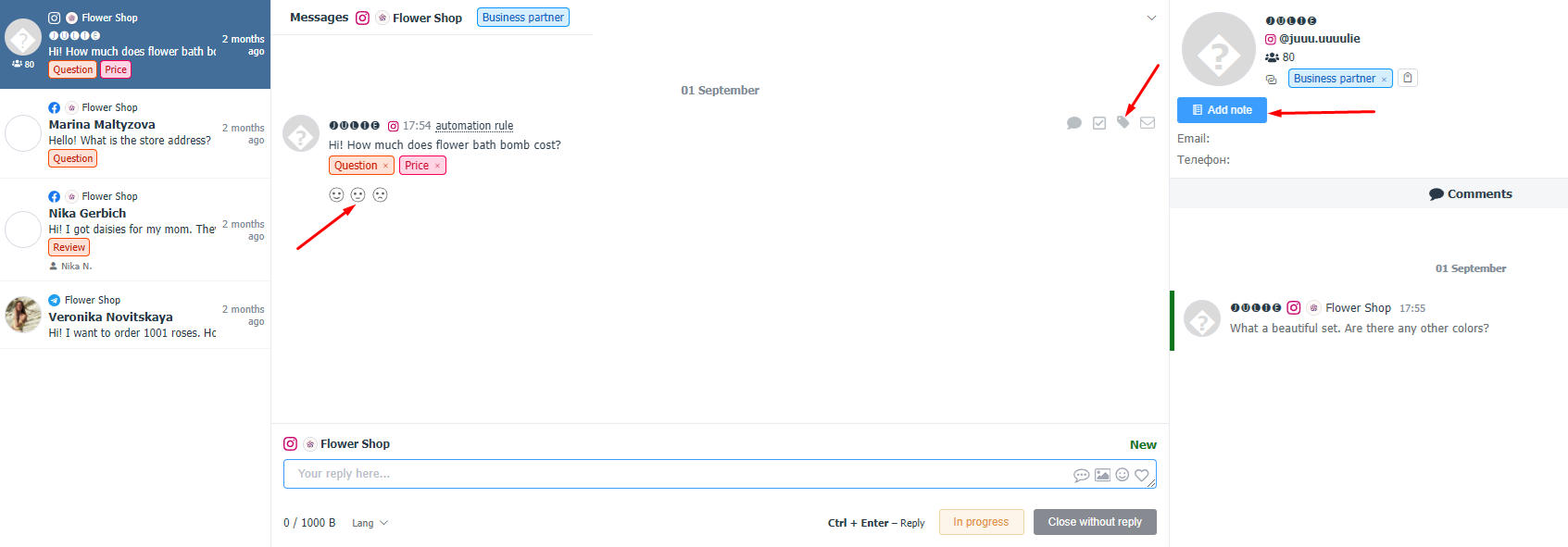
Business billing plan users can also leave an internal note for each specific direct message.
The following options are available:
Ifno response is required, e.g. the message contains only a smiley face or the word "thank you", you can simply close the dialog using theClose without replybutton.
The dialog status will change toClosed, and you will move on to the next unhandled dialog that no one is currently viewing.Use theReplybutton to clarify something or give an intermediate answer.
In this case, your reply will be sent and the status of the dialog will change toIn Progress.TheReply and Closebutton will send your reply and change the dialog status toClosed, and you will automatically proceed to handling the next free dialog.
If the user writes a new message in a handled dialog, the status of the dialog will again change toNew.
In case there is a situation when the dialog feed has accumulated a lot of old messages that do not require your response, you can use the Close All button.

Using this function will allow you to close all currently open dialogs until a certain date that the user selects in the opened window.
When handling a large flow of direct messages, we recommend that you almost always use the "Reply and Close" button to go straight to the next dialog without wasting time waiting for a reply.
If you reply with the "Reply" button and the user doesn't reply at all, the dialog will remain In Progress.
The "Reply" button makes sense to use only if you answer really quickly and everything happens in chat mode, or if at the end of the day someone will look through all dialogs in the status In progress and close those in which the user has not answered for a long time.
When you reply directly from the social network and not from the service (including if a bot responds to part of your posts) - this equates to a Reply and Close action.
Once the status of a dialog changes to Closed, it disappears from the list and you move on to the next unhandled dialog.
Close those that don't require a response and respond where appropriate.
You canset up notificationsfor new messages in Telegram, Email, or Slack.