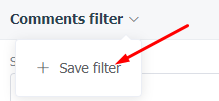Content filtering
All the main sections (Statistics,MessagesandComments) have a content filtering form inside the workspace.
With its help you can easily find the data you need, read a chat with a certain customer, respond to requests from a certain social profile, if it is necessary at the current moment of time, etc.
In theStatisticstab you can filter the data by the following parameters:
- social profile
- company (group of social profiles)
- source (all social profiles of the same social network)
- period (if not selected, the data for the last 30 days is displayed by default)
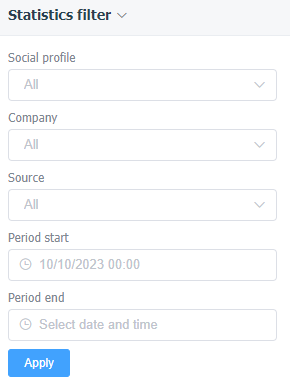
In theTags,SentimentandUserstabs, you can additionally select the type of requests (All, Comment/Mention or Messages).
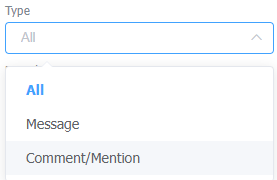
In theProcessing timesection, filter the data by User and select the Time interval to be displayed in the graph:
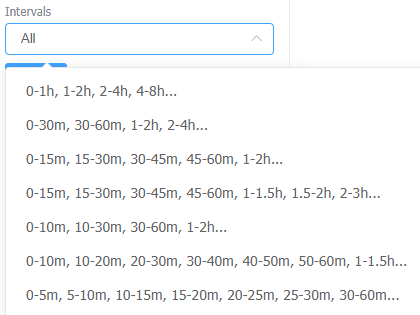
The following filtering fields are available for theMessagessection:
- social profile
- company (group of social profiles)
- source (all social profiles of the same social network)
- name (full or part of the name of the message author)
- search (part of a word, word or phrase that the message should contain)
- status (by default dialogs with the statuses New and In Progress are displayed, the default filter can be adjusted in theMy Settingssection)
- tags (when selecting a tag, you can additionally set which requests to show: Dialogs with tag (last dialog posts from the author and have been tagged with the selected tag), Posts with tag, Dialogs without tag (last dialog posts from the author and have not been tagged with the selected tag).
- sentiments
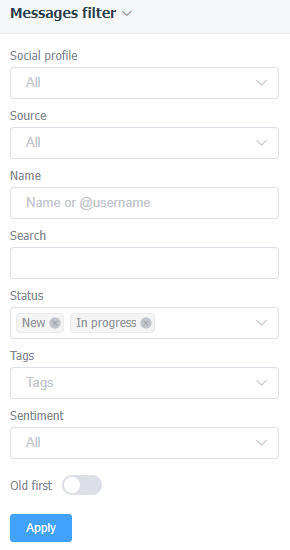
For the Search field, a checkbox is also available to search for the query only in incoming messages.
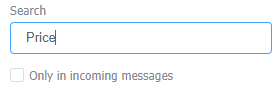
Additionally, you can use the"Old First"switch in the filtering block to process dialogs from old to new (by default, dialogs appear in the feed and are opened in the order from new to old).
The following fields have been added to theCommentssection in addition to those in the Direct Messages section:
- type (All/Organic/Ad comments)
- reply availability (you can view all comments and mentions, only those that have been replied to, or only unanswered)
- period (if not selected, the data for the last 30 days is displayed by default).
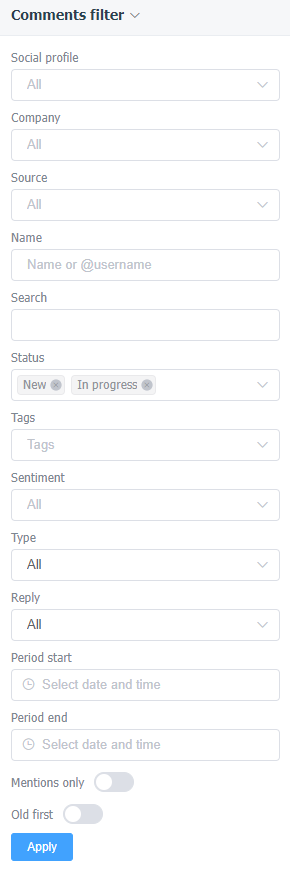
A selection of customizations is also available for the Tags field: Comments with tag, Comments without tag.
Additionally, there are two switches in the filtration unit:
- "Mentions Only" - will disable the comments display in the feed and leave only direct mentions via @.
- "Old First" - similar to the toggle in theMessagessection will allow comments and mentions to be processed in order from oldest to newest.
Some of the selected filters are saved when switching service sections (for example, Company, Social profile, Source, for Direct Messages and Comments - Tags).
If you often use the same settings to filter content, you can save them for easy use of the service. To do this, you need to click on the arrow next to the filter name, click "+ Save Filter", enter the name and click "Save":