Autopartitioning by topic
For example, you want to highlight in the system all comments that contain a price request.
First, you need to create a tag. Go to Settings -> Tags -> Add Tag. For a new tag, you need to enter a name and select a color.
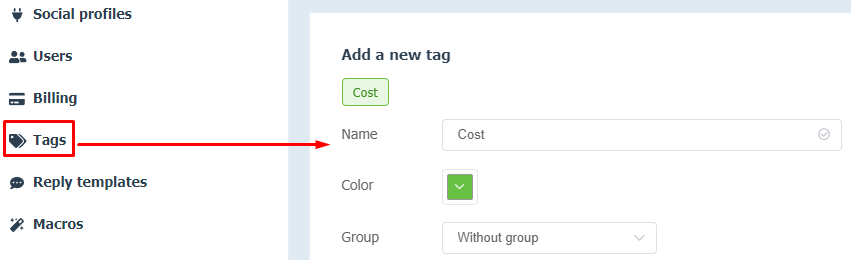
After that, go to the "Automation rules" section. Click on the "New Rule" button.
First, you need to choose what type of content the rule will be applied to. We only want to keep track of the price request in the comments.
After that, you need to select the social profile the rule will apply to. Select the social profile you want.
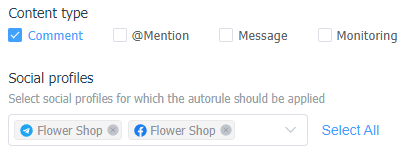
Go to "Content" and enter phrases that could mean the user is interested in price:
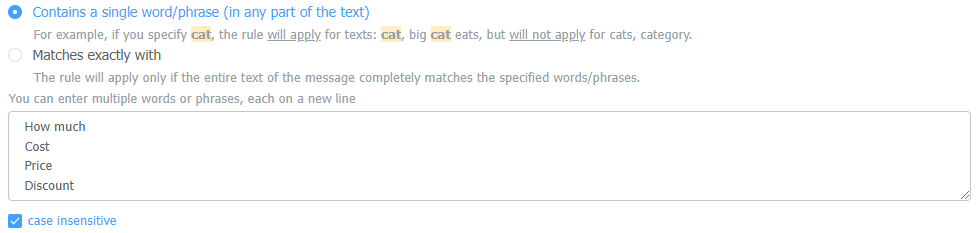
Each phrase must be entered on a new line. After that, it is necessary to specify the action that will be performed on the requests that will correspond to the specified conditions.
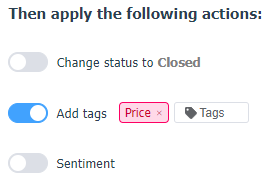
We select the "Add Tags" toggle and choose the "Price" tag we created earlier. Click "Save."
Done, from now on, all comments that contain the phrases we selected will be tagged with the "price" tag.
Configure a few autotagging rules to observe the dynamics by topic distribution. For example, you have an online store and you want to track several issue topics that customers contact tech support about, such as these:
- Delivery
- Payment problems
- Product availability
- Return
First, create the required tags, and then for each tag, configure a rule as described in the example above. Then you'll be able to monitor the changing dynamics for each tag.

In the screenshot above, we can see a spike at the "Payment Problems" tag - this is a reason to check your online store's integrations with payment systems.