Issues
In case an operator cannot immediately respond to a request, for example, additional information is required, involvement of employees from other departments, etc., the service has its own system of internal tickets -Issues.
Issues in Angry.Space is an adapted ticketing system for internal employee communication, which will also help to track all communication bottlenecks of employees at different levels, by allowing you to set deadlines and track the number of overdue issues.
While handling a request you can create a issue from a certain message/comment and then continue the chat with the client or close the chat, handling of the issue will not be affected. Once the issue has been completed, you can return to the dialog or comment from the issue window to provide a response to the customer.
You can create a issue in several ways:
- Linked to a specific direct message

- with linking to a comment (from the feed or comment window)

- linked to a mention in theSocial listeningsection (if you have set upintegration with external social listening systems)

- from theIssues section, if you want to create a issue without binding to a specific request or, for example, the request source is not connected to the service

When creating a issue using any of the methods, a window with a certain set of fields to be filled in is opened for the user. The fields "Note", "Status", "Due day", and "Assign to" are considered as the main fields.
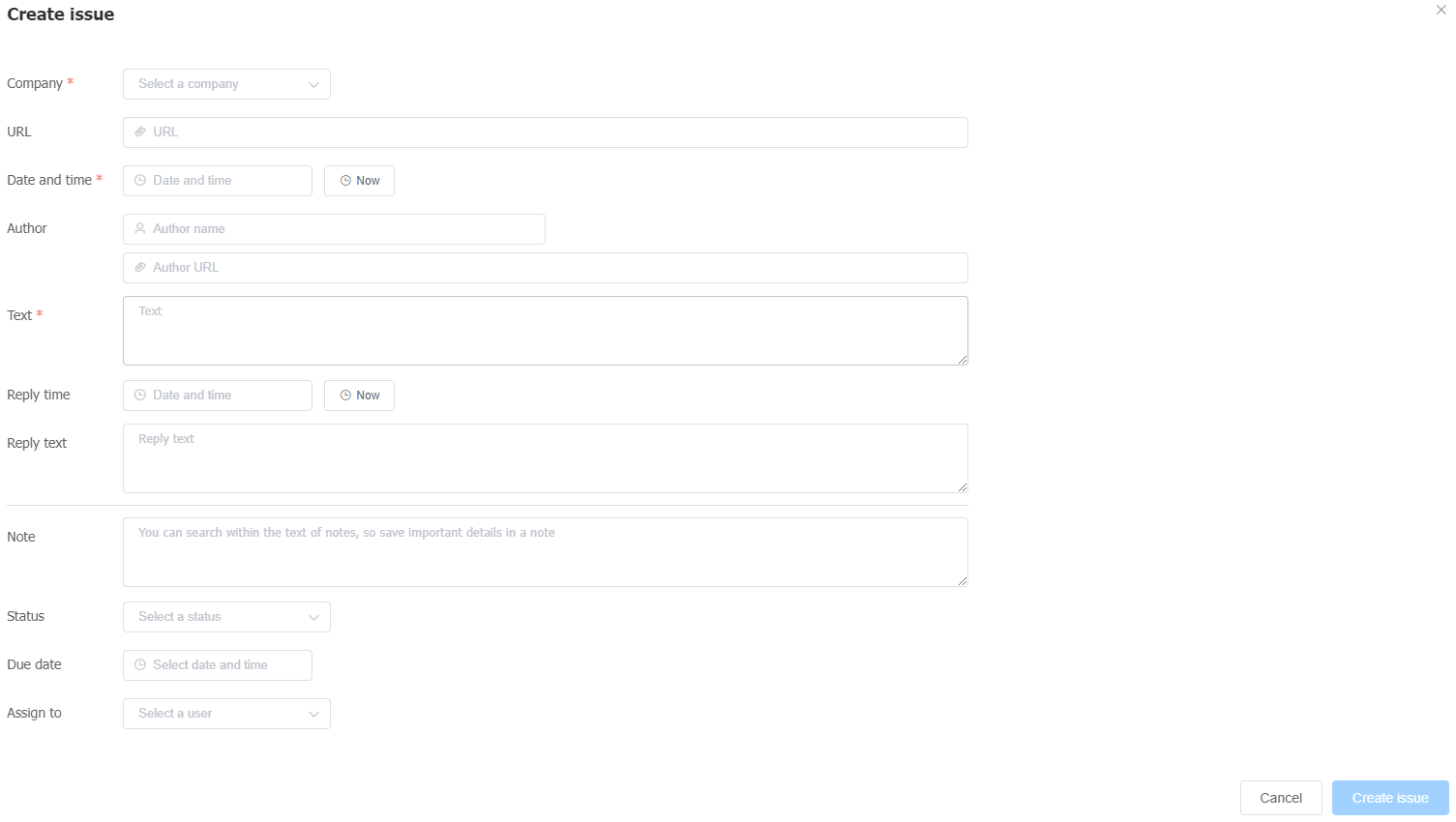
In theNotefield you can add all important information about the issue, leave a link to the internal CRM, specify keywords for search, etc. The content of this field will be displayed in theIssuessection ribbon and can also be used in the search bar when filtering.
Statusreflects the stage of issues handling:
- New- unhandled issue
- In Progress- issue with which work has been started
- Waiting- issue that required additional information from the client during handling
- Delayed- issue solution postponed
- Closed- issue handled and solved
ADue dayis set when a issue needs to be completed within a certain period.
In theAssign tofield you select the person responsible for this issue, or leave the field without value in case the issue does not require solution by a specific employee. If a responsible person is selected, then when creating an issue, a notification will be automatically sent to his/her email and/or Telegram, if this feature is enabled in thesettings.
Default settings for creating and displaying the issue list are available underSettings - Issues.
When the feature is first activated, a link to the settings will be sent to the administrator noting the necessity to set usable Status and Deadline values.
All created issues are displayed in theIssuestab.
By default, when you go to the ribbon, issues with the statuses New, In Progress, Waiting, and Delayed are displayed. To see closed issues, add the appropriate status in the filters on the left.
Filtering will also help you quickly sort and view the issues you need.
In addition to the standard filters by period, source, etc., you can filter issues by responsible person, tag, select only those that were created by the currently logged in user, as well as select a sorting option for the list of issues -first new, first old or by deadline.
The user can also customize the default filters for displaying the issue feed underSettings - My Settings.
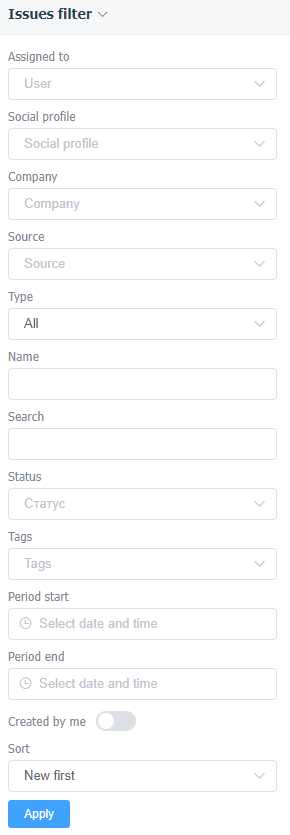
Clicking on an issue in the ribbon will open the issue window.
If an issue is created with a link to a specific request in Angry.Space, information about the client will be displayed on the left, on the right - the chat history with the customer in direct messages and comments, and in the center of the issue window itself, which will reflect the main information and the history of changes.
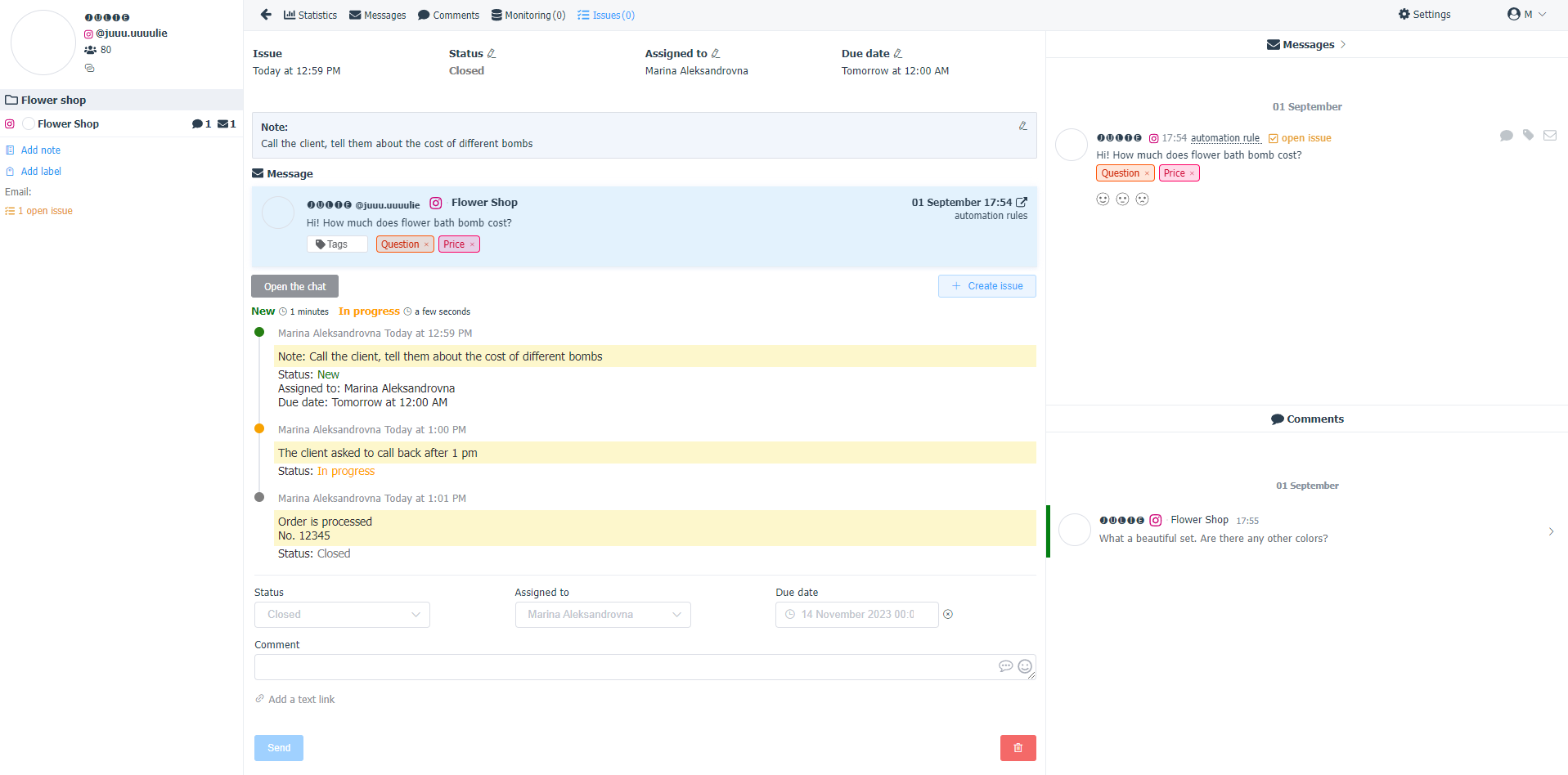
In the process of solving an issue, the responsible employee can
- change issue statuses when work steps change. This will help to track the progress of work and understand how many issues have already been handled and how many still need to be solved.
- add comments - clarifications in the course of solving an issue. If the solution process will require the involvement of new staff, a brief summary of the steps already taken will help them get up to speed more quickly.
- change the responsible person
- postpone the deadline for solving the issue
Once a question has been resolved from the issue window, you can navigate to a comment or message from the customer to send them the final answer.
Statistics on issues will be collected in theStatistics - Issues tab.
A brief version of statistics with selected filters can be viewed in theIssuestab itself by clicking on the "Statistics" button.

For theIssuessection, an upload to CSV is available for self-analysis. A large number of fields have been added to the upload to make it easier to work with the data. This allows you to analyze information not only on the created issue, but also on the initial customer request, which provides a more complete picture for analysts.